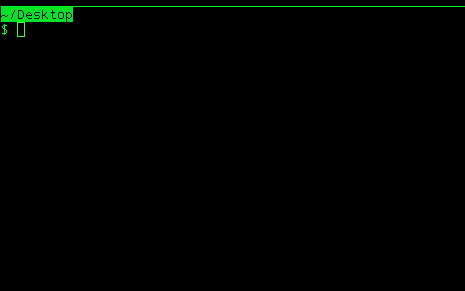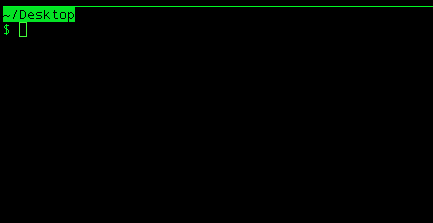As a relatively new user of Apple Mac OS X, I thought it might be useful to share what I think are must have Mac apps that everybody should consider using.
For Mac beginners, you’ll be glad to know that OS X has a lot of really nice built in features. My personal favorite is Spotlight. I highly recommend you browse through the official Mac Basics guides if you haven’t already; you might find an even better feature that you weren’t aware of.
For seasoned Mac users, hopefully you’ll discover a new gem from my short list!
Unlike other lists online that have 20, 50 sometimes 100 Mac apps, many of which you must pay for, I’ve really boiled things down to apps that I think beginners and long time users can appreciate. Paid apps can be great but, my hope is that, like me, you find these free apps help you start to become more productive with OS X and let you enjoy using your Mac even more than before.
So, first off is RescueTime. It’s a free app with a free service tier that will enlighten you on how you use your Mac. It’s a great way to see how much time you spend reading, writing, watching, listening, playing games, etc. You can see breakdowns by app and app category (which you can customize). RescueTime isn’t just for tracking “work” although it’s really good for that too.
★★★★★
Next up, Cheatsheet. “If you ain’t cheatin’ you ain’t tryin'” ☺ You should know, “a keyboard shortcut is a combination of keys that, when pressed simultaneously, perform some task that ordinarily requires use of a mouse or other input device and may take longer to do”. With Cheatsheet, as their website says, “Just hold the ⌘-Key a bit longer to get a list of all active short cuts of the current application. It’s as simple as that.” Keyboard shortcuts can be big time savers but often there are so many to choose from and multiple menus to pick from; it can be difficult to find what you’re looking for. Just Cheat with Cheatsheet!
★★★★★
My next recommendation, Spectacle, takes advantage of keyboard shortcuts to make the apps on your screen fit neatly together side-by-side. So, if you like having 2 apps view-able at the same time, perhaps your browser and word processor, you can neatly organize them without needing to clumsily drag and stretch them across your screen. You can even go wild, maybe you want 4 separate apps open at the same time; heck maybe 9! Whatever works for you; that’s the point.
★★★★★
Finally, as much as we love using our Macs, sometimes we over-do it. We stay up too late on our Macs and mess up our sleep schedule. There’s nothing good about not getting proper sleep. Check out f.lux and have sweet dreams.
★★★★★
Again, I hope you found at least 1 gem here to make you Mac experience even better than it was before. Adios.